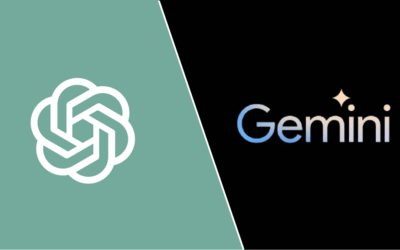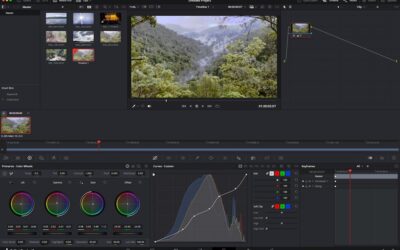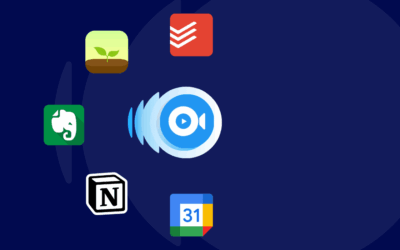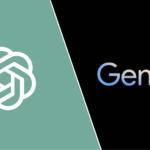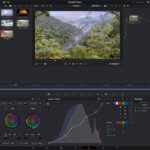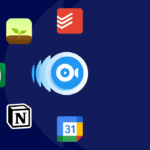How to Speed Up Your Windows 11 PC in 5 Minutes

Windows 11 is designed to be faster and more efficient than its predecessors, but over time, even the best PCs can slow down. You don’t always need to buy a new computer or perform a complete system reset to make your PC feel brand new. In just five minutes, you can apply a few practical tweaks that significantly improve your system’s performance. This article will guide you through simple yet effective steps to quickly speed up your Windows 11 PC without needing any advanced technical skills.
Disable Startup Programs
One of the main reasons your computer takes longer to boot or feels slow right after startup is due to too many background programs launching at once. Many apps set themselves to run on startup without your permission, using valuable memory and CPU resources.
To fix this, right-click on the taskbar and select Task Manager. Go to the Startup tab. Here you’ll see a list of programs that launch when your computer starts. Look at the “Startup impact” column and disable any program that you don’t use daily. To disable, right-click the program and choose “Disable.” Common examples include Spotify, Skype, or update services from third-party software.
By limiting startup programs, your PC can boot faster and reserve resources for what you actually need.
Turn Off Visual Effects and Animations
Windows 11 comes with sleek visual effects and animations that enhance its appearance. However, these can also slow down your system, especially if you’re running on older hardware.
To disable unnecessary animations, press the Windows key + R to open the Run dialog box. Type sysdm.cpl and press Enter. Go to the Advanced tab and under Performance, click “Settings.” In the Performance Options window, select “Adjust for best performance” to disable all animations. If you prefer to keep a few effects, select “Custom” and uncheck the options you don’t need, such as “Animate windows when minimizing and maximizing.”
This simple step can result in a noticeably snappier system with quicker response times.
Clear Temporary Files
Your system accumulates a lot of temporary files over time—these include browser cache, leftover system update files, and data from old applications. These files can take up several gigabytes and slow down your system if not removed regularly.
To clear them, press Windows key + R, type temp and press Enter. Delete all files in the folder. Repeat the process by typing %temp% and prefetch in separate Run boxes and delete files in those folders too. Don’t worry—these are not essential system files.
You can also use the built-in Disk Cleanup tool. Open the Start menu, type “Disk Cleanup” and select your system drive (usually C:). The tool will scan for files that can be safely deleted. Check all the boxes (like Temporary Files, Recycle Bin, and Thumbnails), then click OK to delete them.
Uninstall Unused Software
Many PCs come preloaded with apps you don’t need. Over time, you may have installed additional programs that you rarely or never use. These apps take up storage and may run background services that consume memory and processing power.
To uninstall unused software, open Settings > Apps > Installed apps. Scroll through the list and uninstall anything you no longer use. Be cautious not to remove drivers or essential system utilities. Look for old games, expired antivirus programs, or third-party software trials.
Uninstalling unnecessary software not only frees up disk space but can also improve system speed and reduce clutter.
Restart Your PC Regularly
While it might sound basic, simply restarting your PC can resolve performance issues. Many users put their PCs to sleep or hibernate instead of rebooting. Over time, system processes and background apps accumulate, leading to slowdowns.
Restarting clears the RAM, stops lingering processes, and gives your system a fresh start. If you notice your PC getting sluggish, try a quick reboot to regain performance.
Optional: Use Storage Sense and Windows Updates
Windows 11 includes a feature called Storage Sense that can automatically manage and delete temporary files and other unnecessary data. You can find it in Settings > System > Storage > Storage Sense. Enable it to automate regular cleanups.
Also, ensure your system is up to date. Sometimes, Windows updates include performance improvements or bug fixes that can optimize your PC. Go to Settings > Windows Update and check for any pending updates.
Disable Background Apps
Windows 11 allows some apps to run in the background, consuming system resources even when you’re not using them. To disable these, go to Settings > Apps > Installed apps. Click on the three dots next to an app, select Advanced Options, and set Background apps permissions to “Never.”
Apps like Weather, News, or Mail often don’t need to run in the background if you’re not actively using them. This simple tweak can save RAM and improve performance.
Adjust Power Settings
By default, Windows 11 may be using a balanced or power-saving plan that limits system performance to conserve energy. You can change this to favor performance.
Open Control Panel > Hardware and Sound > Power Options. Choose “High performance” as your preferred plan. This ensures that your system uses full resources when needed and avoids unnecessary throttling.
Note that this setting is especially useful for desktops or plugged-in laptops. On battery power, high-performance mode may drain your battery faster.
Keep Your Storage Drive Optimized
If your PC uses a traditional HDD (hard disk drive), defragmenting it regularly can help improve speed. For SSDs (solid-state drives), Windows 11 automatically optimizes them.
To check your drive type and defragment if needed, search for “Defragment and Optimize Drives” in the Start menu. Select your drive and click Optimize. This process rearranges data for faster access, especially on older machines.
Scan for Malware and Unwanted Programs
Sometimes, slow performance is caused by malware, adware, or unwanted programs running in the background. Use Windows Defender or any trusted antivirus software to run a full system scan. You can also use tools like Malwarebytes to find and remove hidden threats.
Make it a habit to scan your PC once a week. This can not only improve speed but also protect your personal data and ensure smooth functioning.
Conclusion
Speeding up your Windows 11 PC doesn’t require hours of work or advanced knowledge. In just five minutes, you can make a noticeable difference by disabling startup apps, clearing temporary files, adjusting visual settings, and removing unused software. These quick changes help optimize system performance, improve responsiveness, and give your computer a fresh start. Try applying these tips regularly, and your PC will stay fast, efficient, and ready for anything.