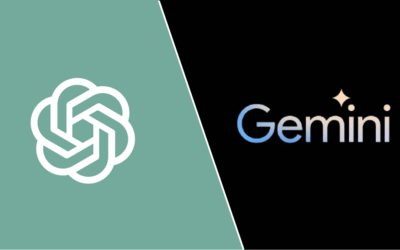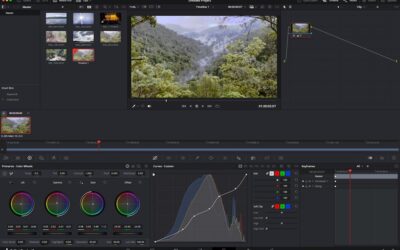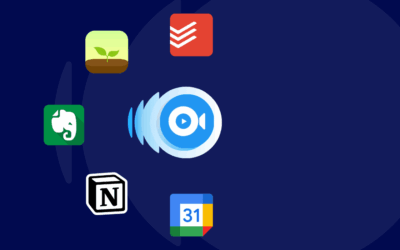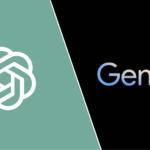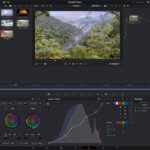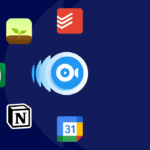How to Recover Deleted Files from Your Android Device

Accidentally deleting important files from your Android phone can be a frustrating experience, especially if you don’t have a backup. Whether it’s photos, videos, documents, or WhatsApp messages, the good news is that in many cases, deleted data can be recovered. Android devices offer several ways to retrieve lost data, depending on how and when the files were deleted. In this article, we’ll explore simple and effective methods to recover deleted files from your Android device.
Understanding How File Deletion Works on Android
Before jumping into recovery methods, it’s important to understand what happens when you delete a file on Android. When you delete a file, it doesn’t immediately disappear from the device. Instead, the space it occupied is marked as “available” and the data becomes inaccessible but still physically stored on the device until it gets overwritten by new data. That’s why it’s critical to act quickly—don’t add new files, take new photos, or install apps after deletion if you want a higher chance of recovery.
Method 1: Check Google Photos and Cloud Backups
Many Android users have Google Photos or other cloud backup services automatically backing up their data. If you’ve deleted photos or videos, the first place to check is Google Photos.
-
Open the Google Photos app.
-
Tap on “Library” at the bottom.
-
Tap “Trash” or “Bin.”
-
If the deleted file is there, select it and tap “Restore.”
Google Photos keeps deleted items for 30 days in the Trash. Similarly, check Google Drive, OneDrive, or Dropbox if you had file backups enabled. Restoring from cloud storage is the easiest and safest method.
Method 2: Use a File Manager App with Recycle Bin
Some Android devices, especially Samsung and Xiaomi phones, come with built-in File Manager apps that have a recycle bin or trash feature. Files deleted from these apps can often be recovered easily.
-
Open the default File Manager app.
-
Navigate to the “Trash” or “Recycle Bin” section.
-
Look for the deleted files and tap “Restore.”
This method works only if the file was deleted using the built-in file manager and within the file retention time (usually 30 days).
Method 3: Restore from Google Drive or WhatsApp Backup
If you deleted files like documents, PDFs, or WhatsApp messages, you can recover them through Google Drive backup or WhatsApp’s cloud backup.
For WhatsApp:
-
Uninstall WhatsApp from your phone.
-
Reinstall it from Google Play Store.
-
During setup, you’ll be prompted to restore your chat history from Google Drive.
-
Tap “Restore” to retrieve messages and media.
For Google Drive:
-
Visit drive.google.com or open the Google Drive app.
-
Use the search bar or browse folders to find deleted files (if they were uploaded).
-
Restore or download the files as needed.
Note: Google Drive keeps deleted items in Trash for 30 days. After that, they’re permanently deleted.
Method 4: Use Android Data Recovery Apps
If you don’t find the files in cloud or app backups, using third-party recovery apps can be a viable option. These apps scan the device storage and attempt to retrieve deleted files. Some of the popular ones include:
-
DiskDigger Photo Recovery
-
Dr.Fone – Data Recovery
-
EaseUS MobiSaver for Android
-
iMyFone D-Back for Android
To use them:
-
Download the recovery app from Google Play or the official website.
-
Install and open the app.
-
Grant necessary permissions (some may require root access).
-
Start scanning for deleted files.
-
Preview and select the files you want to restore.
-
Tap “Recover” to save them back to your device.
Keep in mind that recovery success may vary based on when the file was deleted and if it has been overwritten.
Method 5: Recover Files Using a PC and USB Connection
In cases where mobile apps don’t help or you want a deeper scan, you can use data recovery software on your computer. These tools connect to your Android device via USB and scan it for deleted files.
Steps:
-
Enable USB Debugging on your phone (found in Developer Options).
-
Connect the Android phone to your PC via USB.
-
Download and install a recovery tool like Recuva, Dr.Fone, or Tenorshare UltData.
-
Launch the software and select the connected device.
-
Start the scan and preview found files.
-
Select files and restore them to your computer.
This method may require you to root your device for deep access. Always follow the instructions provided by the software and make sure you download it from a trusted source.
Tips to Avoid Data Loss in the Future
-
Enable automatic backups with Google Drive or other cloud services.
-
Regularly back up important files to an external SD card or computer.
-
Use apps that include built-in recovery or trash features.
-
Avoid installing untrusted apps that could delete or corrupt your data.
Final Thoughts
Recovering deleted files on Android can be simple or complex depending on the situation. The key is to act fast and avoid using the device heavily after data loss. Start with checking backups and recycle bins before moving to third-party recovery tools. With the right method, there’s a good chance you can get your files back.